 Every beginning has its end - the warm Summer days are giving way to shorter, cooler days, and a new scholastic year has just begun. After a relaxing break, it is now its time to head back to our respective classrooms, meet our new students and start the exciting journey of teaching and learning once again.
Every beginning has its end - the warm Summer days are giving way to shorter, cooler days, and a new scholastic year has just begun. After a relaxing break, it is now its time to head back to our respective classrooms, meet our new students and start the exciting journey of teaching and learning once again.New year - new students - and probably, new projects as well. During the year, we are all bound to have some sort of project running in our classroom - be it something simple such as setting up a nature table, or something requiring a bit more thought, like an eTwinning project. At the start of such projects, it is customary for the teacher to engage the pupils in what is known as Mind Mapping. A Mind Map is a
"... diagram used to represent words, ideas, tasks, or other items linked to and arranged around a central key word or idea. Mind maps are used to generate,visualize, structure, and classify ideas, and as an aid in study, organization, problem solving, decision making, and writing"
Source: Wikipedia
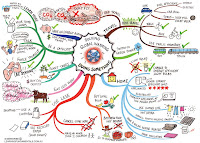
Traditionally this excercise usually took place on the board or on a flip-chart; however now there are several web options which make this possible as well. After browsing to see what's available online, I decided to go for Bubbl Us , which can be found at http://bubbl.us
Introducing Bubbl Us

Bubbl Us (without the silent 'e' at the end) is an free web application used for brainstorming sessions online. It allows users to create colourful online mind-maps, which can be shared and embedded in blogs and websites. A distict advantage over written mind-maps is the ability to have multiple users working on the same Map. This is particularly useful if the teacher requires input not only from his/her classroom students, but also from other classes if its an inter-classroom project, or from other collegues as well.
To start mind-mapping, go to http://bubbl.us and click on Start Brainstorming to start a new session.
Basic Features

Each brainstorming session starts with a focal point - a rectangular grey bubble - in the middle, with the word 'Start Here' on it. Click on this' and write your chosen topic in the middle - for example, 'Helping our Environment'. When you go mouse over the central bubble, you will be able to see several icons which let you do different things with your mind map. Starting from the top left icon and moving clockwise, these are:
- Move: Click and drag to move your bubble around;
- Delete: Click to delete the bubble;
- New Sibling: Create a new bubble under the same parent;
- Connect: Click and drag to connect a new bubble with a directional line. Drop onto another bubble to connect;
- New Child: Click to create a new child bubble;
- Colour: Click to select bubble colour.
The controls are quite easy to get the hang of, even for young students. Bubbles can be individually edited using the above controls, there is also a handy undo button which can reverse any unwanted actions.
Printing, Saving and Sharing
Each Mind Map can be printed and saved online for future reference or editing - by clicking on the relevant icons (if you did not create an account at the beginning of the session, it will prompt you to create one as soon as you hit save - you only have to supply a username, e-mail account and password). But what really puts Bubbl Us above pen and paper mind-mapping is the fact that one can not only share the mind-map in a blog, wiki or website, but it also allows multiple users to interact with the map itself. This is called mind-map sharing and options can be accessed by clicking on My Sheets > Sharing (top right hand corner of the screen.) You will notice that a particular mind-map is being shared because it will have a tiny yellow star on it.

Alternatively, by clicking on Menu icon at the bottom right hand corner of the screen, you will be prompted to:
- Send a read only link for your friends or collaborators to view;
- Grab the html embed code for embedding your mind-map directly on your blog or website
- Import or Export your sheet in XML format;
- Change the editor's settings for your mind-map.

Some important tips for sharing your mind-map:
- before you start sharing, make sure that you have a saved copy of your mind-map in its original state before you open it up to others;
- mind-maps may only be shared with Bubbl Us 'friends': that is, the persons you want to share your mind-map with must also have a Bubbl Us account;
- friends can have different permissions assigned to them: Read Only, which allows viewing but no editing, or Full Edit, which allows full editing control, including re-naming of your mind-map.
Further information about Bubbl Us and mind-mapping can be found at:
Happy Mind-Mapping!
No comments:
Post a Comment